This utility can be used to re-open bookings that have been closed. Bookings are Closed using the Close Bookings application.
Open Bookings
-
From the Home Menu select
 Home > Financials > Accounting > Bookings Management > Open Bookings.
Home > Financials > Accounting > Bookings Management > Open Bookings.
-
There are
 two Tabs which allow a range of filter selections to be made.
two Tabs which allow a range of filter selections to be made.
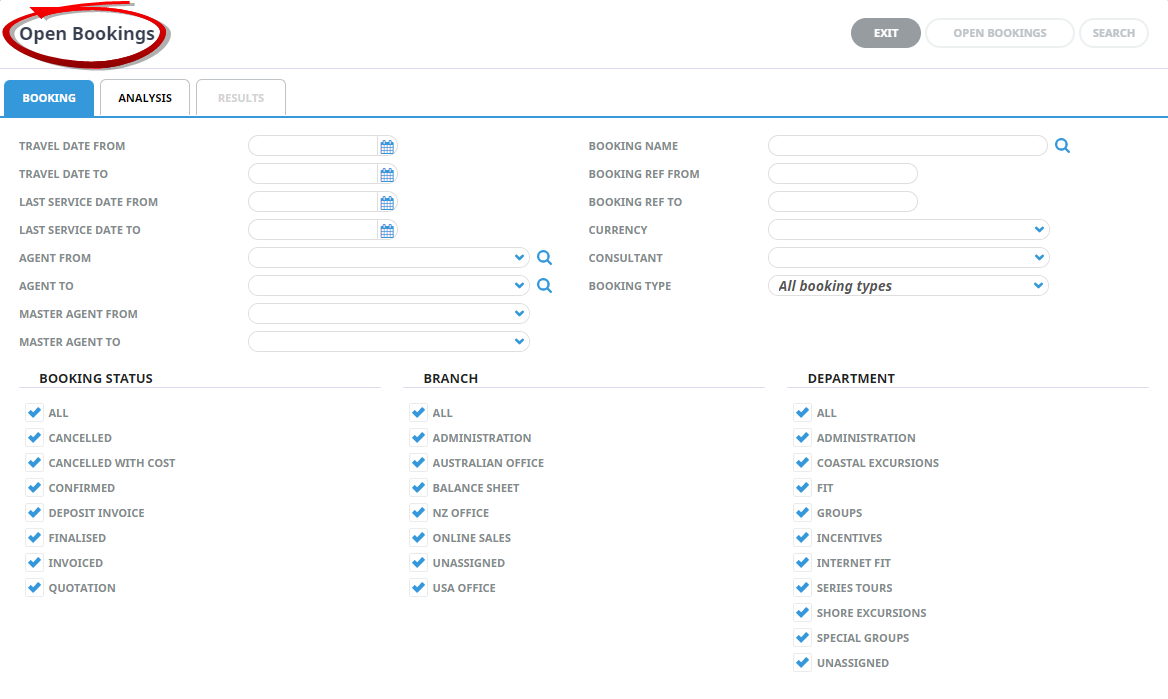
-
When the required selections have been made from the Booking Tab, click the Results tab or
 Search.
Search.

-
Further selection filters can be set using the 6 Booking Analysis codes and the 6 Booking Agent Analysis Codes.
When the screen displays, by default the codes are in collapsed mode. Click the + to expand the code lists as required.
-
When all selections have been made, click the Results Tab, or
 Search.
Search.

-
Bookings that match the selection criteria will display on the
 Results Tab.
Results Tab.
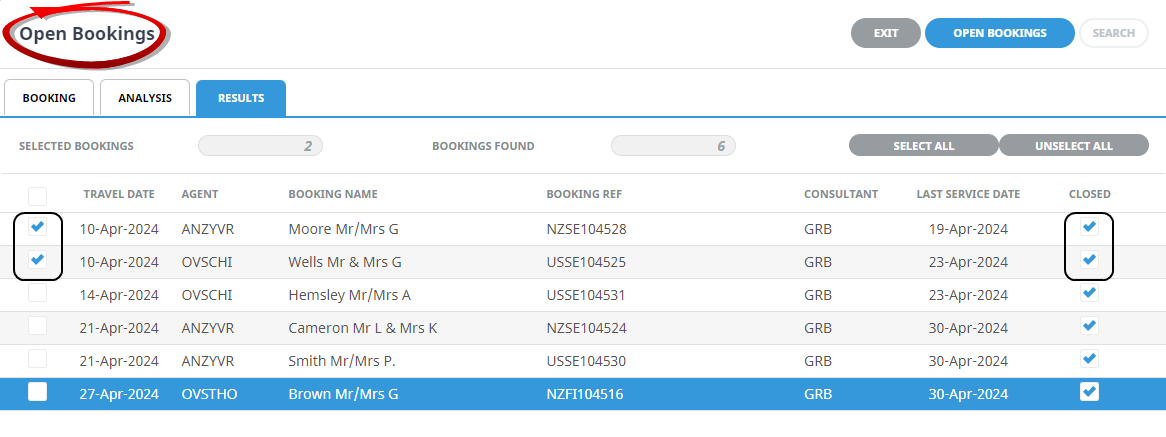
- To select specific bookings in the list, check the check-box(es) to the left of the booking travel date.
-
To select all bookings listed, click
 Select All.
Select All.

NOTE: Selected Bookings displays the number of bookings in the list that have been selected and Bookings Found displays the total number of bookings found based on the search criteria.
-
To unselect all selected bookings click
 Unselect All.
Unselect All.

-
To open the bookings, click
 Open Bookings.
Open Bookings.
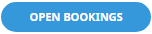
-
A confirmation to Open will be displayed and when the Open has finished, a further confirmation message will display.
NOTE: Any bookings already closed will display in the scroll with a check against them in the Closed column.
About the Open Bookings - Booking Tab Screen
The Bookings tab allows booking selection filters to be set based on a specific range of Booking Header criteria.
- Travel Date From/To
- Last Service Date From/To
- (Booking) Agent From/To
- Master Agent From/To
- Specific Booking Name
- Booking (Full) Reference From/To
- Booking Currency
- Consultant
- Booking Type - All, Groups or FIT's
- Booking Status
- (Booking) Branch
- (Booking) Department
About the Open Bookings - Analysis Tab Screen
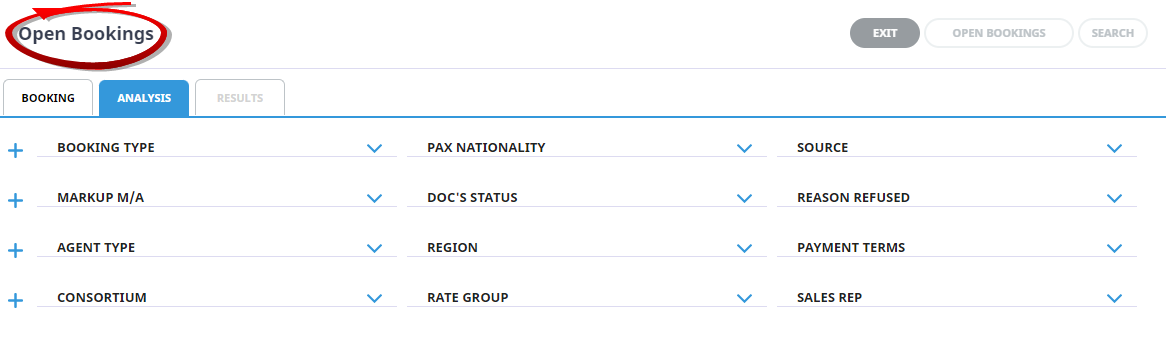
Further selection filters can be set using the 6 Booking Analysis codes and the 6 Booking Agent Analysis Codes.
When the screen displays, by default the codes are in collapsed mode. Click the +to expand the code lists as required.




